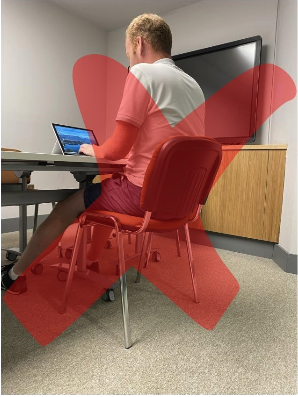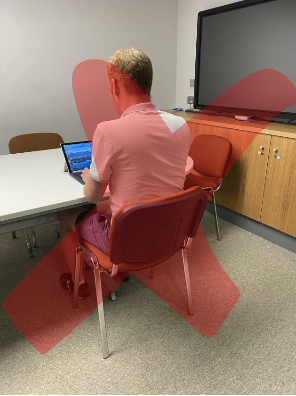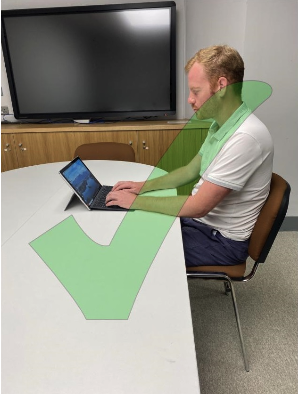External Assessment
FACE-TO-FACE INVIGILATION (WITHOUT E-PROCTORING)
REMOTE INVIGILATION (WITH E-PROCTORING)
Face-to-face invigilation
Guidance for learners sitting our external assessments without eProctoring.
Before the assessment starts
Once you are sitting in the assessment room
During the assessment
Once you’ve completed the assessment
Remote invigilation
Guidance for learners sitting our external assessments with eProctoring.
System requirements
We use a third-party software application provided by Proctor Exam to allow remote invigilation. You will need the following to enable you to use the software and successfully complete your assessment:
Click to view all you need:
Two days before your assessment
As soon as your training provider has booked the eProctored assessment, you will receive an email from awards.donotreply@ymca.co.uk with a link to complete your system checks. If you do not receive the email please check your junk folder. At least 2 days before your assessment, you will need to follow the instructions in the email and complete the following:
Click to view all you need:
Preparing your environment
On your assessment day you will need to ensure your environment meets the following requirements:
Environmental Requirements
Starting the assessment
Once you are ready to start your assessment, follow the onscreen guidance. You will need to have the following ready and nearby:
Have the following ready:
During the assessment
During the assessment you should remain focused on the screen and try to avoid looking away. Continually looking away from the screen could be a sign that you’re looking for answers elsewhere in the room and could potentially invalidate your assessment. Other behaviours that will invalidate your assessment include:
Click to view the behaviours
Ending the assessment
Once you’ve completed the assessment you can review your answers by clicking on the coloured numbers on the left-hand side of the screen. Questions that have been answered will be highlighted.
Once you’re satisfied with your responses, click on the finish icon in the top right corner of the screen. You’ll receive confirmation that you’ve finished the assessment and can close the tab.
Finally, you’ll need to click on the finish exam icon in Proctor Exam to stop the recording.
Results
Your training provider will be able to confirm your provisional result once the assessment has been completed.
All results are provisional and are subject to YMCA Awards quality assurance checks. If any suspicious activity is discovered then this will be investigated by YMCA Awards in conjunction with your training provider and may result in your assessment being invalidated.